SQLite Setup on Windows
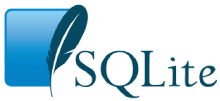
If you are interested in small scale project with database which require small space and lightweight then SQLite is good and easy to setup too.
Go to https://www.sqlite.org/ for more information and detailed explanation.
Now we will start to setup SQLite step by step.
Step 1 Go to https://www.sqlite.org/download.html site for download required stuff.
Step 2 There are options to select. So go for your option based on requirement.
We will use Precompiled Binaries for Windows for windows setup
Step 3 download two zip files
sqlite-dll-win32-x86-3200100.zip and sqlite-tools-win32-x86-3200100.zip from this site.
So you are done almost.
Step 4 Create one folder in C:\sqlite and unzip your downloaded files in that.
Step 5 Add path in environment variable (Path- c:\sqlite) properly.
you need not require "setting path" steps right ;)
Step 6 Now check SQLite setup is done or not, by opening cmd prompt.
Use below command
C:\sqlite>sqlite3
SQLite version 3.20.1 2017-08-24 16:21:36
Enter ".help" for usage hints.
Connected to a transient in-memory database.
Use ".open FILENAME" to reopen on a persistent database.
Or By double clicking on sqlite3.exe from extracted folder.
Now you are free to use SQLite.

Comments
Post a Comment